1 Press WIN+R
or go to RUN

2 Type “regedit” without quote and press OK.

3 Click on Yes on user account control dialouge
box then the window will be open mention below
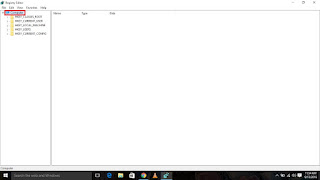
4 Now double
click on “HKEY LOCAL MACHINE”
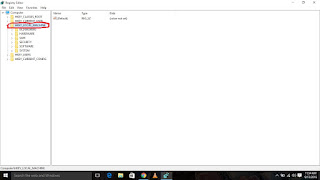
5 Then double
click on “SYSTEM”
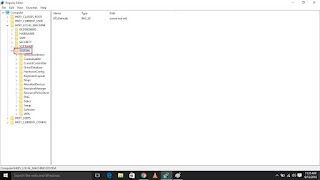
7 Double click on “Services”
8 Scroll Down and
Search for “USBSTOR” and select it
9 In the right
side of detail Pain Double click on the value “Start”
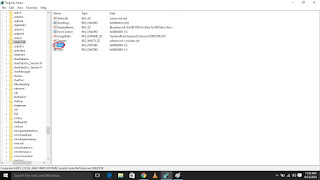
10 then this menu
will be open
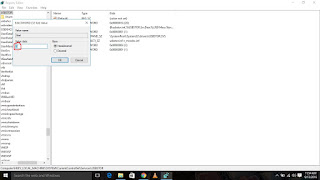
11 Change the
Value Data 3 to 4 and Click on OK.
12 Then go to File and Click on Exit.
13 Restart Your
PC to Take Effect.




